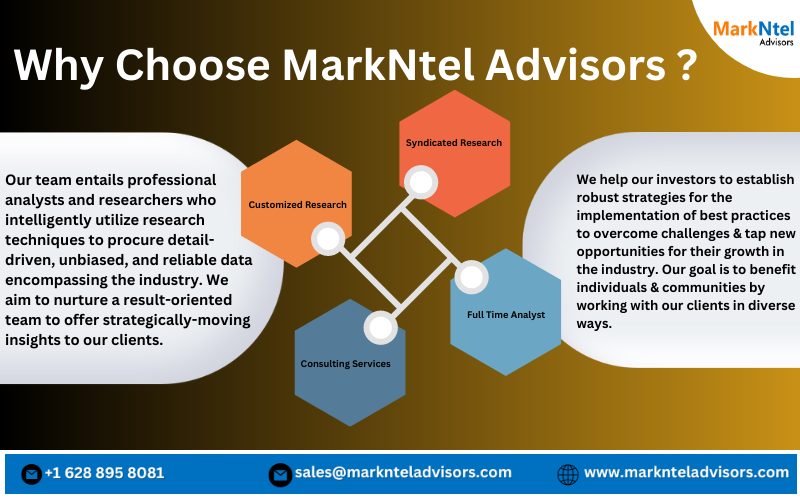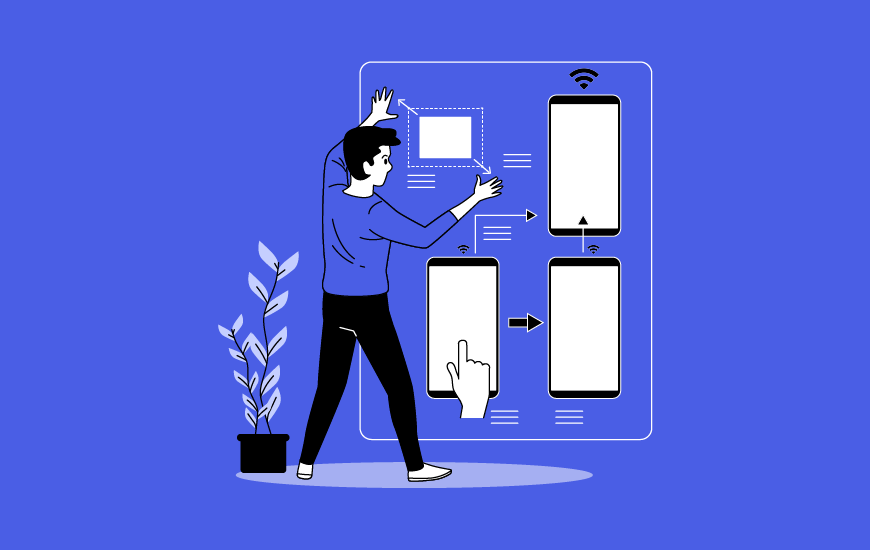Have you ever been in the middle of a video call and realized your microphone sounds like it’s trapped in a tin can? Or maybe you’re jamming out to your favorite tunes, but something just sounds off with your speakers. Fear not, fellow audio adventurer! Ensure you’re getting the best listening (and speaking) experience with Sound Tester by checking its quality.
Why Should You Care About Sound Quality?
Think about how much audio plays a role in your daily life. Music, movies, podcasts, video calls – they all rely on good sound quality to be enjoyable and effective. Here’s why it matters:
Clarity: Crisp, clear sound lets you hear every detail, whether it’s the subtle nuances in a singer’s voice or the footsteps in a movie chase scene.
Balance: Good sound quality ensures a balanced sounds cape, where no one frequency (bass, treble) overpowers the others. This creates a more natural and pleasing listening experience.
Accuracy: With accurate sound reproduction, you hear exactly what the creator intended, whether it’s the roar of a lion in a documentary or the precise instructions in an online tutorial.
Types of Sound You Want to Check
There are two main areas where sound quality is crucial:
Microphone: This is how well your voice is captured and transmitted during calls, recordings, or even online gaming.
Speakers/Headphones: This refers to the quality of the sound you hear coming from your computer, phone, or dedicated sound system.
Benefits of Checking Your Sound Quality
Taking a few minutes to check your sound quality can save you a lot of headaches down the road. Here’s what you gain:
Improved Communication: Crystal clear microphone audio ensures you’re heard loud and clear during calls, meetings, or online collaborations. No more apologies for bad audio!
Enhanced Entertainment: Whether you’re watching a movie, listening to music, or playing games, good sound quality brings your content to life and lets you immerse yourself in the experience.
Problem-Solving: Identifying sound issues early on helps you troubleshoot problems before they become major inconveniences. Maybe it’s a faulty cable or a setting that needs tweaking.
Steps to Check Your Sound Quality
Now that you know why quality matters sound, let’s dive into how to check it yourself. Here’s a step-by-step guide:
Microphone Check
Internal Microphone Test: Most operating systems have built-in tools to test your microphone. Look for “Sound Settings” or “Audio Preferences” on your computer and find the microphone section. There should be a “Test Microphone” option that allows you to record and listen back to your voice.
External Microphone Test: If you’re using a separate microphone, plug it in and access your sound settings. Look for a recording option specific to your external mic. Speak into the microphone and adjust the recording level if needed.
Speaker/Headphone Check
Internal Speakers Test: Play some audio content, like music or a video, on your computer. Adjust the volume and listen for any distortion, static, or imbalances.
External Speakers/Headphones Test: Similar to internal speakers play some audio on your device and listen through your connected equipment. Check for the same issues – distortion, static, and an unbalanced sounds cape. Here’s where a Sound Tester comes in handy!
Sound Tester: Many websites and apps offer free sound test tools. These often include a variety of test tones and sound effects that can help you pinpoint specific sound issues with your speakers or headphones. Look for features like:
Frequency Sweeps: These gradually increase or decrease in pitch, helping you identify any weaknesses in your speakers’ ability to reproduce different frequencies.
Left/Right Balance Test: This ensures both the left and right channels of your speakers/headphones are working properly and at the same volume.
White Noise Test: White noise helps you detect any background hiss or static that might be present in your audio system.
Pay Attention to the Details
As you go through these tests, listen for:
Clarity: Can you hear every detail of the audio clearly?
Balance: Does the sound feel balanced, with no single frequency overpowering the others?
Distortion: Is there any crackling, popping, or other unwanted sounds?
Volume: Is the overall volume level appropriate?
Conclusion: You’re now a Sound Quality Pro!
By following these simple steps and utilizing sound testing tools, you can easily
Diagnose any sound quality issues and ensure you’re getting the best possible audio experience. Remember, good sound quality can make a world of difference in your daily interactions and entertainment.
FAQs
My microphone sounds muffled. What can I do?
This could be due to several factors. Check if your microphone is properly positioned close to your mouth. Make sure your microphone isn’t dusty or clogged. You can also try adjusting the microphone recording level in your sound settings.
My speakers sound boomy and lack treble. What’s wrong?
This could be an issue with the speaker placement or settings. Try adjusting the equalizer settings on your device to boost the higher frequencies. Experiment with speaker placement – sometimes moving them away from walls or corners can improve sound clarity.
I only hear sound from one speaker/headphone. What gives?
First, check the physical connections – ensure all cables are securely plugged in. Your device’s sound settings might also be configured for mono output. Look for options like “Balance” or “Stereo Balance” and adjust them accordingly.
Are there any external sound cards that can improve sound quality?
Yes, for some users, an external sound card can be a good upgrade. These can provide better audio processing and support for higher quality audio formats. However, for casual users, the built-in sound cards on most devices are usually sufficient.
Where can I find free sound testers?
There are many websites and apps offering free sound testing tools. A quick search online for “sound tester” or “audio test online” should yield several options.
By following these tips and familiarizing yourself with sound quality basics, you’ll be well on your way to enjoying clear, balanced, and distortion-free audio on all your devices!